Having more than one G-Mail account had become today so essential to meet the needs, Having more than one Gmail account can be useful for some people to separate the personal mails and work mails. But if one is having more than two accounts it’s annoying thing for them to check all the emails by logging into every single account. And there may be some people who don’t want to loose any important mails sent to them. Luckily you can now combine the multiple accounts from your single gmail account. (Practically it’s not combing your email accounts, it just forwarding the mails to your single main email account from all other email accounts.
Follow the steps one by one to combine all your Gmail accounts
Step 1:
Select the Gmail account which you use frequently login to check the mails.And login into you Gmail account. Step 2:
Now open the Gmail Settings by clicking on the Gear icon (Top-Right-cornor) and click on the “Settings”. Step 3:
Now switch to the new tab in the settings menu “Forwarding and POP/IMAP”
Step 4:
Now click on the Add Forwarding address as shown in below image.
Step 5:
Now just add the account you selected to receive all the emails to single inbox account. You need to confirm all the account by clicking on the link sent to the mail account, or by entering the code received to the confirmation code sent to you mail account. When you verify by any one method, you will get a confirmation messages..
Step 6
Now after verification of the account. You will get option to activate the forwarding of the emails to your account with some options like Option to keep the copy of the mail in your the secondary email account even after forwarding the mail to your mail email account,and Option to delete the mail after forwarding the mail to your mail email account from the original email account. If you want this option then select the “Delete GMail’s copy” from the drop down menu.
That’s it you have completed of merging the multiple gmail accounts, Now you need not to login into and remember the password of multiple GMail accounts, and waste you time. In maintain your email accounts. Note with this method you can not only combine the multiple Gmail accounts, You can also combine the other email accounts provided by other companies in the same way.
Thank you for visit...:)
Follow the steps one by one to combine all your Gmail accounts
Step 1:
Select the Gmail account which you use frequently login to check the mails.And login into you Gmail account. Step 2:
Now open the Gmail Settings by clicking on the Gear icon (Top-Right-cornor) and click on the “Settings”. Step 3:
Now switch to the new tab in the settings menu “Forwarding and POP/IMAP”
Step 4:
Now click on the Add Forwarding address as shown in below image.
Step 5:
Now just add the account you selected to receive all the emails to single inbox account. You need to confirm all the account by clicking on the link sent to the mail account, or by entering the code received to the confirmation code sent to you mail account. When you verify by any one method, you will get a confirmation messages..
Step 6
Now after verification of the account. You will get option to activate the forwarding of the emails to your account with some options like Option to keep the copy of the mail in your the secondary email account even after forwarding the mail to your mail email account,and Option to delete the mail after forwarding the mail to your mail email account from the original email account. If you want this option then select the “Delete GMail’s copy” from the drop down menu.
That’s it you have completed of merging the multiple gmail accounts, Now you need not to login into and remember the password of multiple GMail accounts, and waste you time. In maintain your email accounts. Note with this method you can not only combine the multiple Gmail accounts, You can also combine the other email accounts provided by other companies in the same way.
Thank you for visit...:)




















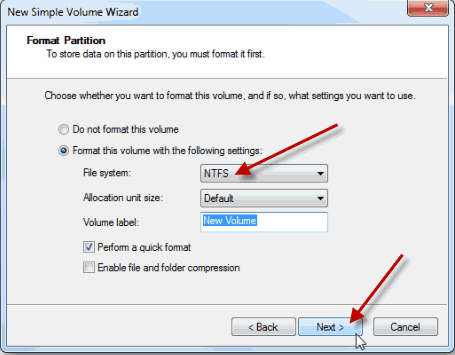

















 About
About Tags
Tags Popular
Popular





